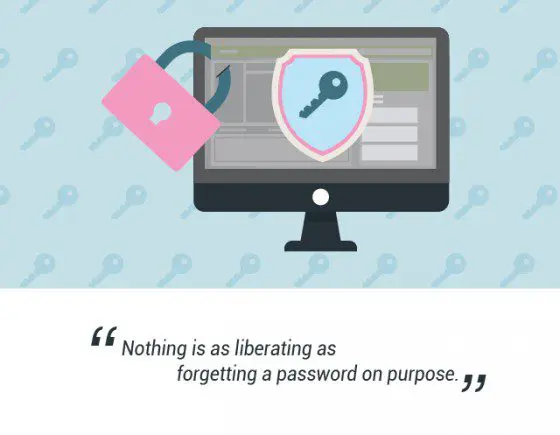If you have trouble remembering passwords, and/or make them weak just so you can remember them — this one’s for you.
Putting your various other passwords aside for a minute, consider the importance of keeping a strong password for your business’s website for a moment… If a hacker successfully gains access to your website, they can wreak havoc with your site, use your data (and your customers’) for illegal and immoral acts and generally give you an expensive, time-consuming and embarrassing headache.
We’ll tell you how to forget your passwords and live your best life in a moment, but first let’s give some background.
How do hackers get into your website?
Hackers employ multiple methods to try and penetrate websites, including taking advantage of missed software, server or plugin/add-on security updates; insecure themes and plugins; social engineering; holes in an organisation’s security policies; and data leaks.
As you can see, there is quite a lot to stay on top of to preserve your business’s cyber security. But today, we’re concentrating on the hacking method that you (and your colleagues) have the most control over avoiding — compromised passwords.
Read more about the top ways websites get hacked by spammers.
Why your passwords probably aren’t worth the paper you wrote them on
Okay, so that’s a little jab at the cardinal sin that is writing your passwords down on little pieces of paper that either float around your desk or gather lint in your wallet, and we know you don’t do that anymore… do you? (you shouldn’t, because Microsoft’s 15-year-old advice is now redundant).
We can’t blame you for probably choosing convenience over a higher level of security when setting your passwords, but using personalised information like names of loved ones, towns and streets can be like fodder for hackers.
Why you shouldn’t be using the same password for multiple applications
If you’re unfortunate enough to have your password cracked by a hacker via one application, you better believe they’ll try using it to access the various other services you use.
As such, it’s extremely important to ensure that you use a different password for each application or service you log into.
Further to this point, computer viruses known as ‘keylogger trojans’ can monitor your computer use, recording your keystrokes. This means outdated antivirus software and an infected computer can perpetuate the consequences of weak passwords used for multiple applications.
How to create and ‘remember’ secure passwords
Okay, so with the doom and gloom out of the way, here’s the good news… you don’t have to create secure passwords… and you don’t have to remember them either! There are now multiple online password managers you can use to generate highly complex passwords and store them securely in an encrypted vault.
These password managers mean there is now literally no excuse for having weak passwords, and no reason you should forget them, or more importantly — have to remember them in the first place.
If I forget my password manager password, will I lose all my passwords?!
Sure, you’ll have to remember a password or passphrase to access your password manager account, but hey — one is better than one hundred, right?
And even if you forget it, your chosen password manager will have processes in place in case you forget your access password. These are the usual password hint and ‘recover lost password’ methods most online services use.
Which password manager is the best?
We urge you to perform your own due diligence in finding the password manager that is the best fit for you, and we obviously can’t vouch for the security levels they offer (although they generally all offer encrypted storage and can generate complex and ‘unguessable’ passwords for you).
There are both free and paid options out there with varying functionality, browser plug-ins and platform compatibility. We suggest deciding exactly what it is you need the manager to do for you, then find one that meets these requirements, has the best functionality for your preferred browser and device platform, and is well-reviewed.
Popular password managers include:
LastPass, which has both free and paid versions.
Zoho Vault, with free and paid team and enterprise options.
Keeper Password Manager is a premium, paid option with a free 30-day trial.
1Password has paid plans for personal, family, team and business use.
Using a browser extension or mobile app for quick password retrieval
To get the most out of your new password manager, you’ll want to use it across all your devices (e.g., laptop, mobile, tablet, etc.) and within your favourite web browser as an extension.
Use the following links to fully utilise your password manager:
Chrome Browser
Search the Chrome web store for your chosen password manager extension.
Android mobile and tablet devices
Search the Google Play app store to install your chosen password manager app on your Android mobile or tablet device.
iOS mobile and tablet devices (e.g., iPhone, iPad, etc.)
Search the iOS App Store to install your chosen password manager app on your Apple mobile or tablet device.
Go on then… forget your passwords!
Nothing is as liberating as forgetting a password on purpose. So, go ahead and find the password manager that ticks all your boxes, install it, generate new passwords and then forget them with reckless abandon.
If you’re having trouble letting go, drop us a line and we can’t talk you through it.